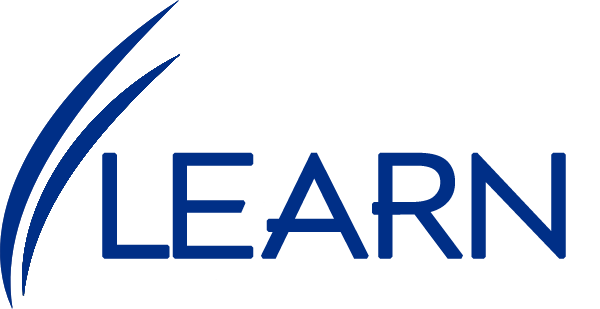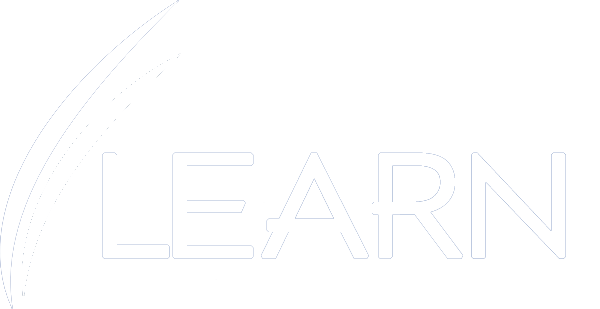From the LMS Management tab, select – Courses.
Select the Course.
From the Courses Screen, click on the + new Scheduled Course Offering.
Follow these steps to create a Course Offering:

- From the Create Course Offering screen, enter the following:
- Credit Hours = Enter a number
- Start Date – Select the date from the calendar
- Start Time – Select the start time
- End Date – Select the end date from the calendar
- End Time – Select the end time
- Click – Save and Close
- Ensure information from Step 2 to 6 displays on the Course Offering Screen.
- Click – New In-Class Group
- From the Create Course Offering Group screen, enter the Course “Nickname”.
- From the Capacity section, Select – Venue
- Minimum Seats – Enter the number of seats
- Maximum Seats – Enter the number of seats
- Click – Save and Close
- Click – Activate
- Click – OK